They don't make it easy, so: Here's how to cancel Amazon Subscribe & Save items, step-by-step.
Many of you know by now that, in addition to saving on groceries at ALDI, I also like to save on food & household basics with Amazon's Subscribe & Save service. See, for instance:
- Maximize your savings with Amazon Subscribe & Save
- HUNDREDS of cheap Amazon Subscribe & Save Items -- updated every Thursday!
But people often ask how exactly you cancel one of these Subscribe & Save subscriptions -- because Amazon really does make this a deliberately clunky process. Of course it's in their best interest for you to keep all of your subscription orders going on autopilot, but that's not necessarily always in our best interest. So, let's un-clunk the process here and help you avoid paying for unwanted subscriptions in the future.
Can you cancel Amazon Subscribe & Save?
You can cancel Amazon Subscribe & Save at any point; they can't keep you locked into purchasing an item every month until the end of time! While Amazon subscriptions can help keep you from running out of a product, sometimes their prices go up, you only ordered because of a great initial sale, or you just don't need any more of an item. So:
Whether you already have more of a product than you need, are worried about rising prices, or don't wish to purchase without a first-delivery coupon or discount, here's how to cancel any subscription, step-by-step.
1) Open your subscribe & save items
Make sure you are logged into Amazon, then look in the upper right-hand corner of the page for your name. (On a computer you'll see "account and lists," while on a mobile device you'll just see your name.) Hover the mouse or tap to open up your account menu, then scroll down that menu to the "Subscribe & save" option.
2) Look at your upcoming deliveries
This opens up a list of your upcoming deliveries. On desktop, you'll just see the full list of items and can edit from there.
Whereas on mobile, you will need to click "show details" right under your delivery to open up and edit your list.
3) Pick the item you wish to cancel
Find the item you wish to cancel in an upcoming delivery, and click on that item.
4) Click on "Cancel subscription"
Choose "Cancel subscription" from the subscription details box. On desktop, this is on the bottom right of the box that pops up. On mobile, it is near the bottom of the screen when you scroll down.
5) Choose a cancellation reason
You thought you could just click once to cancel? Oh no -- Amazon now makes you say why you are cancelling. Click "Select reason for cancellation," and pick any option from the menu that opens up. Then, and only then, will you be able to hit "Cancel my subscription" and have it stick.
6) Your cancellation is confirmed
Amazon will then pop up a notice that your cancellation is confirmed.
7) Go back to Deliveries
If you wish to cancel more Subscribe & Save items, you'll need to hit "Deliveries" near the upper left again, in order to see and cancel additional items in your upcoming deliveries.
Things to keep in mind about cancelling Amazon subscriptions
There are a couple of things to keep in mind when cancelling Amazon subscribe & save orders.
Watch your subscription discount
Note that removing items from your upcoming deliveries can change your multiple-item subscription discount, if this drops any upcoming shipment under five items. If you still have other products scheduled for subscribe & save delivery, keep an eye on this to make sure you are always receiving your maximum subscription savings.
You must delete items one at a time
You might wonder how to delete everything in an upcoming delivery, or how to delete multiple unwanted items at at time. Unfortunately (remember how I said this process was clunky?): You cannot delete multiple items at once; you need to go through and remove them from your subscriptions one-by-one.
You'll lose coupons and locked-in pricing
If you have an applied coupon or locked in price on a first delivery of a given subscription, you'll lose that coupon and/or price if you delete the item from your subscribe & save orders. Coupons are generally limit once per account; they disappear after you use them, but won't reappear in your account even if you remove that item from your deliveries.
More Subscribe & Save fun
If you've been nervous about using Subscribe & Save because you weren't sure how to cancel a subscription, I hope this helps! And, for more on Amazon Subscribe & save, see:
- Maximize your savings with Amazon Subscribe & Save
- HUNDREDS of cheap Amazon Subscribe & Save Items -- updated every Thursday!
You can also browse Amazon's whole Subscribe & Save store (including coupons, best sellers, and more).
As an Amazon associate, I earn from qualifying purchases.

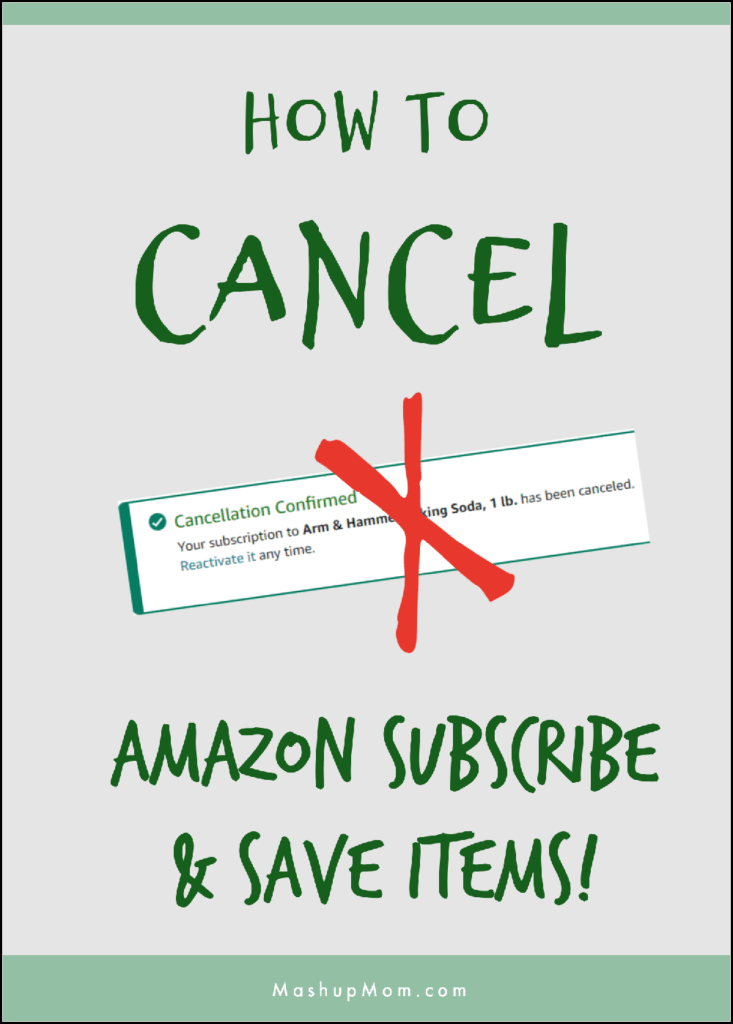
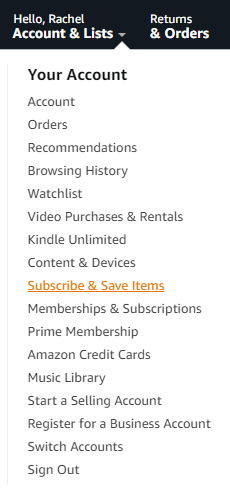
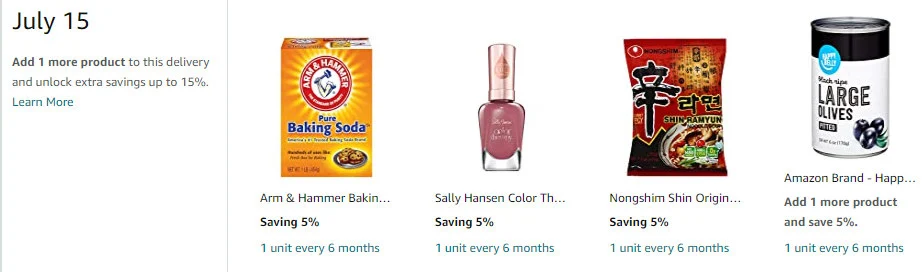
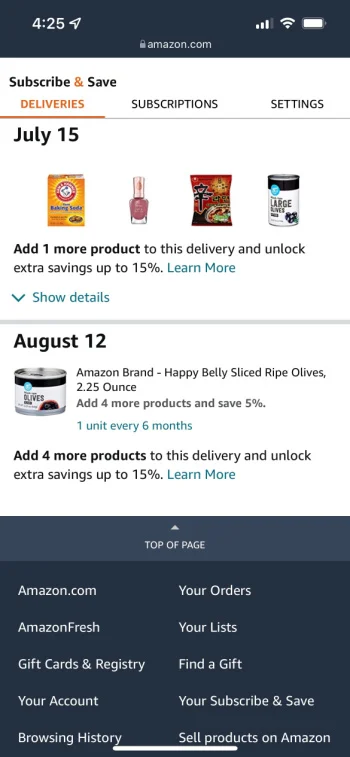
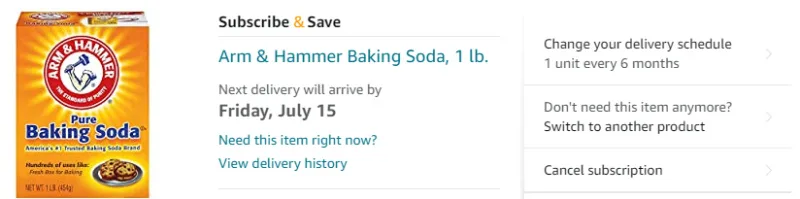
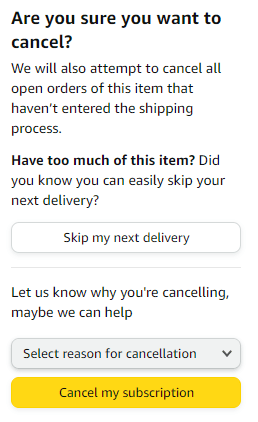
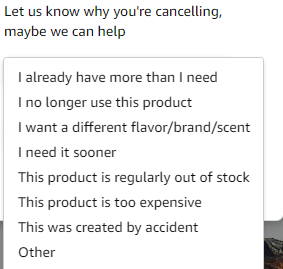
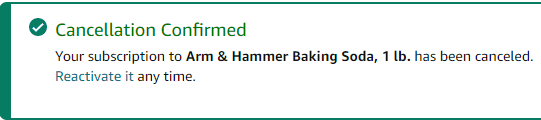
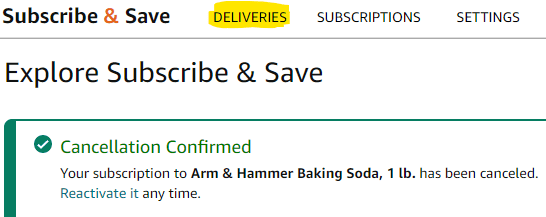
Two
Thursday 13th of April 2023
Hi, when you cancel the subscription would they debit you for the last purchase in the original full price
rachel
Thursday 13th of April 2023
When you cancel it cancels all future shipments. It will charge you for anything that has shipped or is in process of shipping and too late to cancel.