A couple of weeks ago I attended a blogger conference (in downtown Chicago, so luckily I didn’t have to fly during that recent TSA two hour security lines mess…). This was a conference of firsts: I took my first ride on Uber, met several other bloggers for the first time, and was introduced to the CoSchedule app — which turned out to be love at first sight!
A CoSchedule review
This CoSchedule review is a little different than much of what I post here, but hear me out:
- I often get asked about how to get started blogging, so am planning a future post on that which will include some of my favorite tools — CoSchedule definitely makes the grade!
- Here’s a little behind-the-scenes peek as to how stuff from the blog actually makes it over to social media, and all the different places online you might see it.
- And, let me be straight up with you: CoSchedule offers half off the first year’s subscription if you write a review for them. But, I wouldn’t write a review if I didn’t really want the app in my blogging life, so this is an endorsement in itself.
This is a meta endorsement, if you will: I intend to buy, but try to save on tools for my business just like I save on groceries and more in my personal life. 🙂
So, what is CoSchedule?
CoSchedule helps bloggers and others manage their social media presence effectively. While many of you just come back to Mashup Mom and read what’s new (and I’m so glad you do!), many others of you end up on the Mashup Mom site because you see a post on Facebook, twitter, Pinterest, and more — that’s where most people start online now, right?
So, how do those new blog posts get onto:
- The Mashup Mom Facebook page
- The Hot Deals Facebook Group
- My twitter account
- My (sadly neglected) Google+ account
- And onto Mashup Mom on Pinterest?
Either I have to post every piece of content manually, or I have to use some kind of tool that lets you guys on social media know when there’s a new post on the blog that you might want to read. Enter CoSchedule, the best tool I’ve found yet.
CoSchedule works with WordPress
The first way I’ve been using CoSchedule is here in WordPress, which is the blogging platform I use for this site. (More on that later, if you’re waiting for the “how to get started blogging” post. 😉 ) For those of you who’ve used WordPress, CoSchedule has a handy plugin that allows you to manage multiple social media accounts right from your WordPress site.
So for example, let’s say I’m writing… oh, why not: A review of CoSchedule. I want to send a link to this review out on social media when the post goes live on my site, so that people who follow Mashup Mom on Facebook or twitter will know there is a new post and come over to read it. Right under my post editing window in WordPress I now have multiple CoSchedule options that allow me to choose one or more linked social media accounts to publish this post to, at a time and date of my choosing.
I can change the wording and image on each social media post that goes out, too. So here, for instance, I’m setting this very post (how meta!) to go out to the Mashup Mom Facebook page, the Mashup Mom Facebook group, and the Mashup Mom twitter account. The social media posts currently have the default wording of the title of this post and will go out to these three social media accounts as soon as the post goes live, with the CoSchedule logo from the top of the post attached.
I can easily change the wording and image for any or all social media platforms, too. Here, for instance, I changed the twitter post to shorten the title (darn you, 140 character limit), added a couple of hashtags, chose a different image from the post to display, and tagged CoSchedule. Then I can see right from my plugin how that post will actually look when it goes live on twitter.
Right from this window I can also set the post to publish again to my social media accounts at another time and date of my choosing. What’s up with this? Well, those of you who are active on social media know that there is a constant stream of information coming through your feeds, and so much passes by that we don’t see or that we gloss over because the next post down grabs our attention. So with some posts it’s useful to set them to go out on social media again later so that a new group of people has the chance to see that content, or as a reminder that it is still available.
Or if I’m posting a recipe, for instance, I might want to post it to one relevant Pinterest board today and to another relevant Pinterest board tomorrow, in three days, or next week so that Pinterest users can find my recipe content in various ways.
CoSchedule makes my social media life easier, right from my WordPress edit window! I know it sounds simple, but it’s elegantly simple. And the time, effort, and brain power it saves me and the effortless way it makes me better at interacting on social media are priceless.
CoSchedule has a great calendar
In addition to its WordPress plugin, CoSchedule offers a fantastic drag-and-drop calendar that’s accessible from any browser (or from inside WordPress itself). Here you can see everything you have posted — including both blog posts and social media posts — as well as everything that’s currently scheduled to post. I can go into any of these calendar items and schedule them to post again, customize new social media posts based on the old ones, or change wording or images on the ones that are already scheduled. I can move things around if I decide posts need to be on another day instead, or if something changes. And, I can get a bird’s eye view of what I’ve been writing, what I have scheduled, and where I might want to fill in gaps.
From the calendar I can also assign tasks to my team, which could be pretty useful in a larger organization where multiple people are managing social media accounts or on a large multi-author blog.
And, I can see social analytics for various posts. The recipe post above, for instance, has 256 pins on Pinterest — but only 11 Facebook shares. So I could use this information and think, well, the recipe is starting to gain attention on Pinterest, so maybe I should pin it to some new boards. Or I could say, hmm, I only posted it to Facebook once — but maybe the recipe would get more likes if I tried again at a different time.
The CoSchedule calendar offers a handy search feature so that I can easily find posts I’ve published and schedule them to go out again on social media. The visual calendar view also lets me draft content and see drafts that I mean to publish at a later date so that I remember to come back and finish writing and posting them later.
CoSchedule has a handy Chrome extension
Let’s say you see an article, news story, or meme that you want to share on your Facebook page, or let’s say that you’re looking at a page on your own site that you want to re-share. CoSchedule also offers a Chrome extension with a one-click button to open up the CoSchedule interface and share that content on the social media account(s) of your choosing. I added the CoSchedule button to my browser so that now I can share any content easily as I’m browsing the web or looking at old articles on my own site.
CoSchedule offers a free two week trial
If you’re a blogger, manage social media for a company, or otherwise need to manage multiple social media presences, definitely check out CoSchedule by signing up for their free two week trial (no credit card required). In two short weeks, it’s already saved me so much time — and made me better at my job. I’ve just scratched the surface here of what CoSchedule can do; it’s really one of those things you have to play with for yourself to see the full potential for your own needs. Highly recommended!

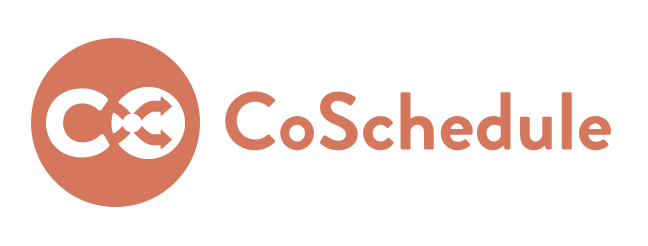
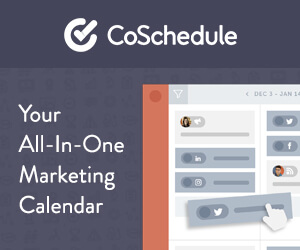

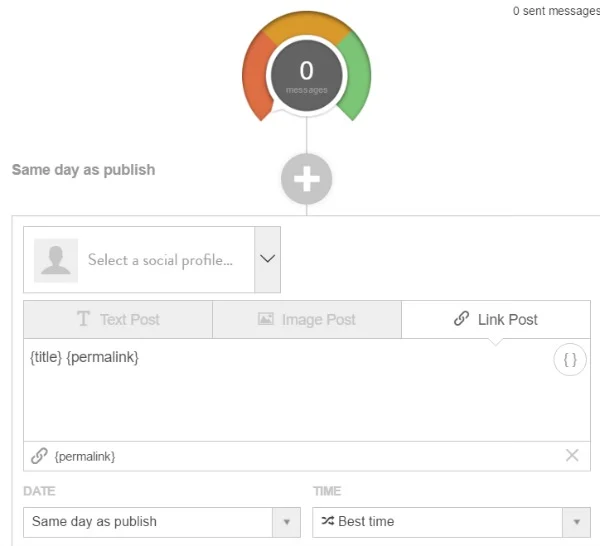
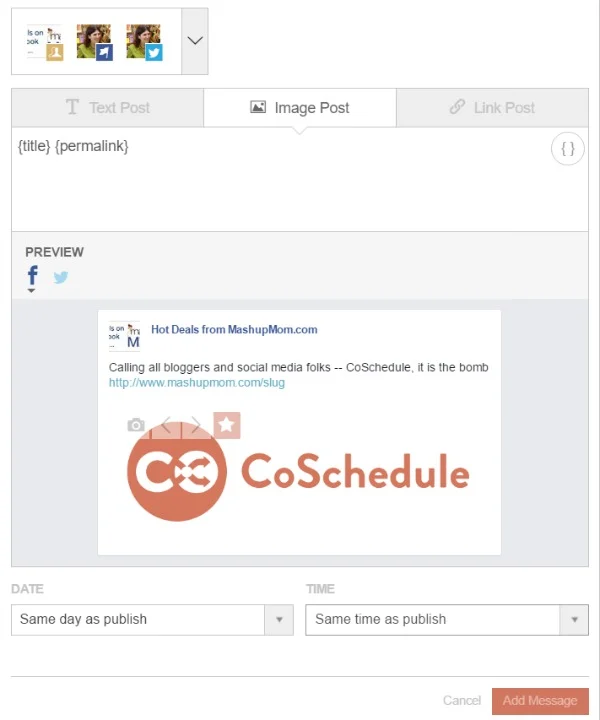
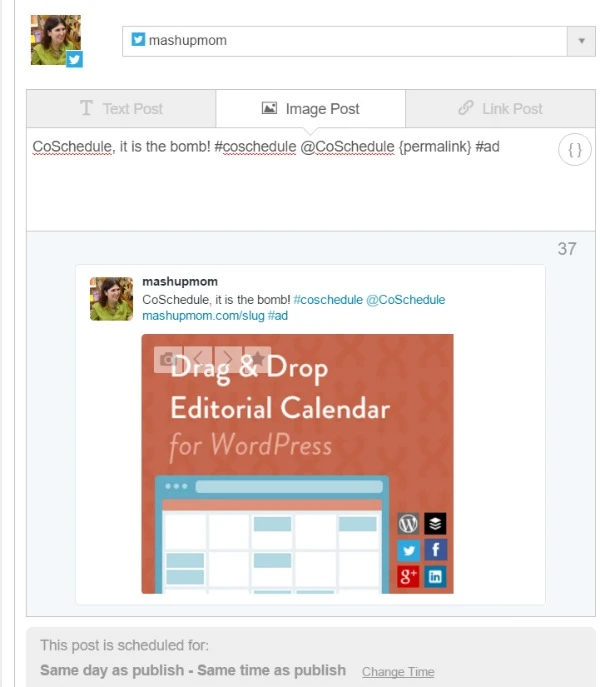

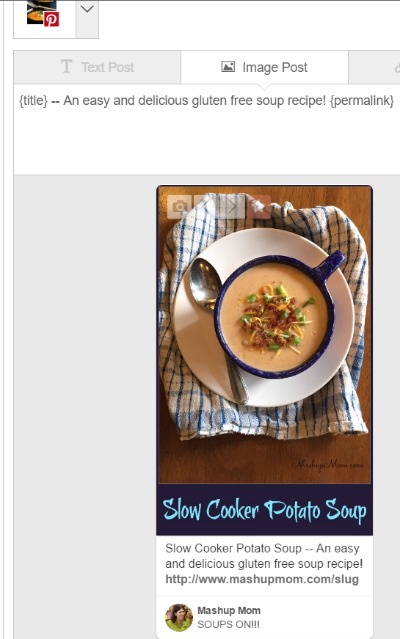
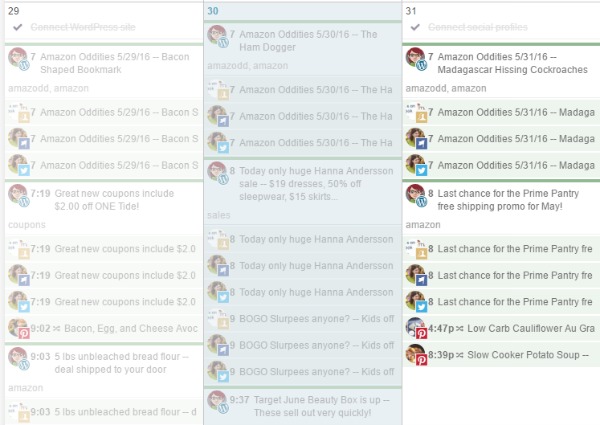
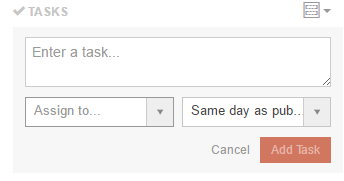
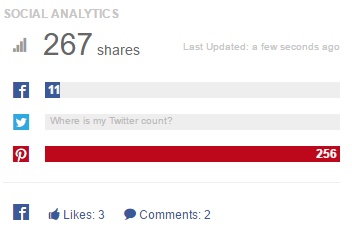
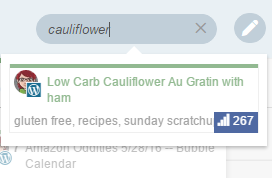


Ryan
Tuesday 31st of May 2016
Hi Rachel, Thanks for that awesome CoSchedule review! I shared it with the team, and we all really enjoyed reading it!
Happy CoScheduling!